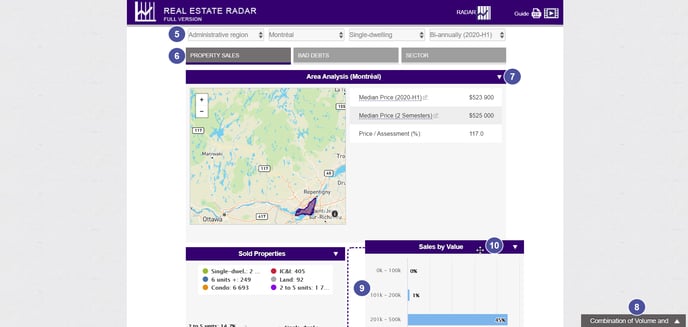Once you are in the Real Estate Radar, select your search criteria.
1. In the drop-down menu, choose a Sector.
a. Depending on the version of the Radar you're using (free version vs. paid version) , you can choose between the Province, CMA, Administrative Region, RCM, City-Borough
b. In the dropdownenu Choose a sector, you can specify your search, e.g. search for the Montreal CMA.
2. Choose a property type. Depending on your version of the Radar you can choose between Single-family homes, Condominiums, properties with 2 to 5-unit, properties with 6 units and more, IC&I and All.
3. Choose a time periode.
Note : when choosing the period you can go back 2009. For each year available, you can select a specific semester, trimester or month, depending on your needs
4. Click on Submit.
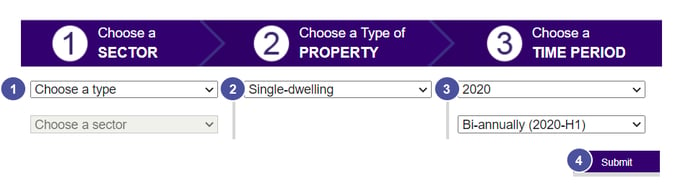
5. You can reset the criteria of your search at the top of the page in the Real Estate Radar tab.
6. To change the sector, click on the Property Sales tab, Bad Debts, or the Sector.
7. To delete graphics, click on the arrow at the right of the blue rectangles.
8. To put back a graphic that you deleted, click on the grey tab at the bottom of the page.
9. Inside a lot of graphics, you can click on the data to delete it from the chart and recalculate the values.
10. You can move the charts by clicking and sliding the blue rectangles of the graphic.