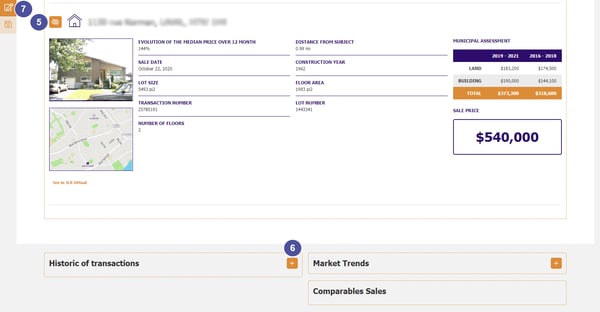How Can I Edit my Evia Report
The new version of the Evia Report allows you to select the information you want in your PDF. Here is how to do it.
- In the Evia Report, click on the Edit button.
- To personalize your report with your branding, click on ‘’add a logo“.
- To edit the state of your property, click on this icon.
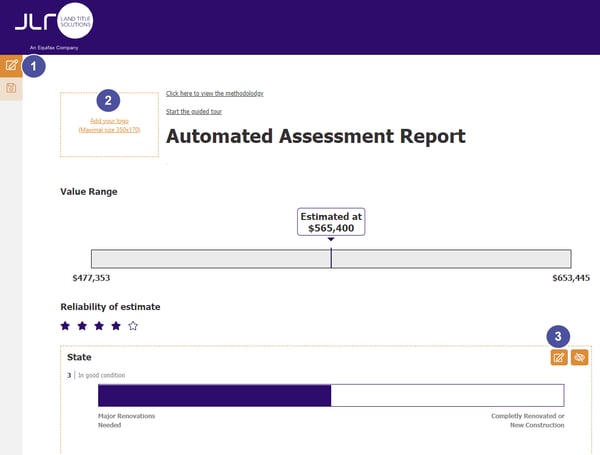
- Change the state of your property by moving the bar from left to right, according to your needs. Click on Change to save your modification.
Note 1: when you modify the state of your property, the estimated value of your subject will automatically be updated to reflect your change.
Note 2: To insure that the estimated price stays fair and reliable to your subject, you will not be able to modify it directly.
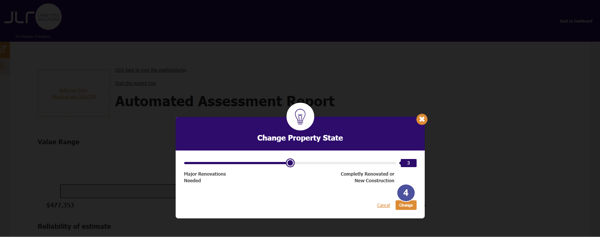
- To remove a section from your final report, click on the eye icon. If this icon is not displayed, it is because you can’t remove that information from the report.
- To reinstate a section, go to the bottom of the web page, and click on the +, located at the side of the information you want to put back.
- To quit the editing mode, click on the Edit icon again.