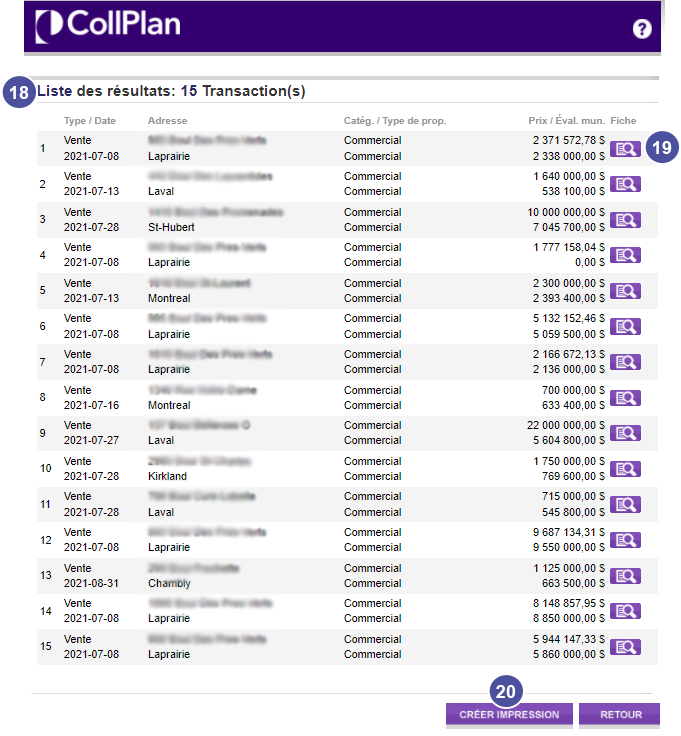Learn about the 3 search mode available in CollPlan to help you find the IC&I transactions you're looking for.
- From the JLR Dashboard, select Search CollPlan.
- You can then choose between 3 search mode
- Date and Transaction Nature : to find the IC&I transactions that meets your citeria
- Lot /Rec. no / Update : if you want to find transactions linked to a lot number or a registr
- Name Search : to find transaction registered on a specific name or address.
Search by Date and Transaction Nature
3. Select the period you're interested in. To accelerate the process, you can simply click on the link of useful periods.
4. Select a transaction type, between a sale or a lease
5. Choose an occupation, between built of vacant
6. Choose a building category, between all, offices, commercial, housing, industrial and public)
7. If necessary, precise the type of property
Note : the search mode can allow you to find up to 200 transactions per search. If an error message is displayed, simply modify or refine your criteria.
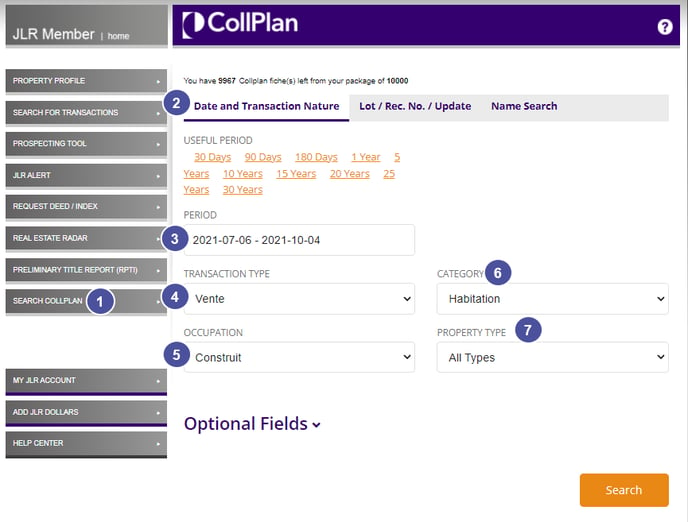
8. Click on Optional fields to add some criteria. You can the specify
- A minimum and maximum sale price
- A minimum and maximum floor area per sq. ft.
- A minimum and maximum unit rate per sq. ft.
- A CollPlan zone (for those who have access to several zones)
- A city, a street, a civic number, a borough, a postal code
- A particular usage
9. Once all your criteria defined, click Search, to be redirected to the list of results.
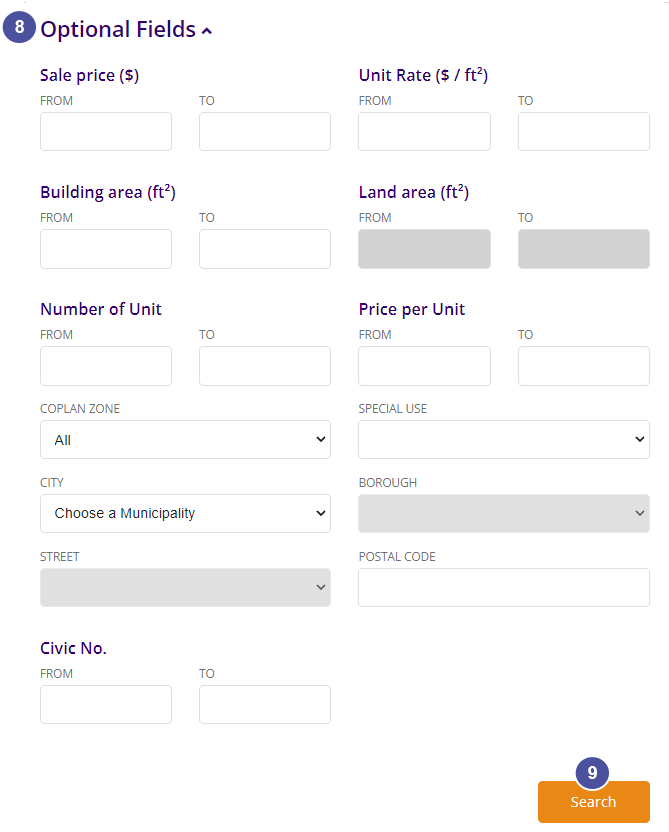
Lot / Rec. no / Update search
10. Insert a lot number and/or registration number
11. If needed, select an updated date of the transaction. You can go back up to a year.
12. Click Search.
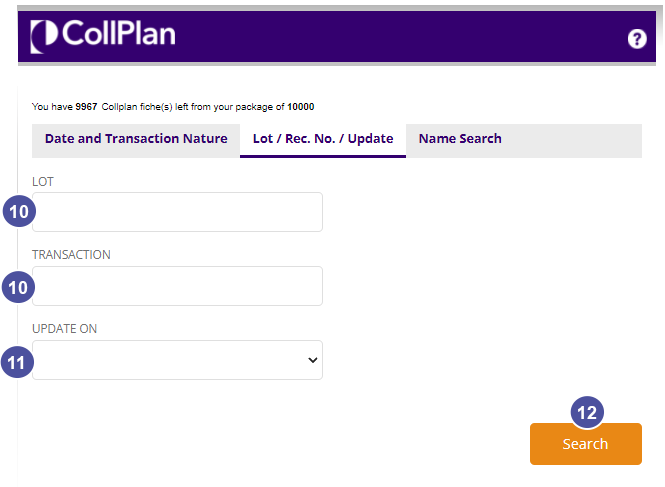
Search by name
13. Insert the name of the person involved in the transaction
14. Insert the civic number of the building, if you have it.
15. Insert the postal code of the building, if you have it.
16. Click Search.
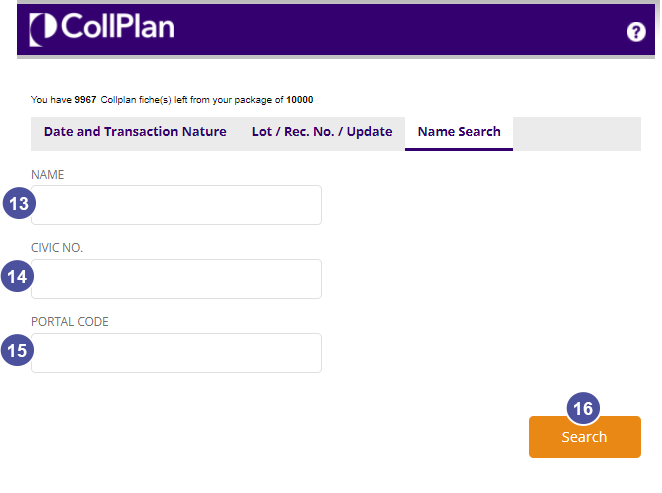
17. Once you've clicked on Search, you will be redirected on a result list. At first sight you will get
- transation type and date
- the address
- the building category
- the price and municipal value
18. Click on the icone with the loop to access the complete fiche
19. Click Create impression to print the information available on the result list.