- JLR Help Centre
- User Guide
- EVIA Report
How to export my Evia Report in a PDF format
To save a copy of your Evia Report, you need to export in PDF format. Here's how to do it.
- Once you’re done editing your report, click on the diskette icon, to save it in PDF.
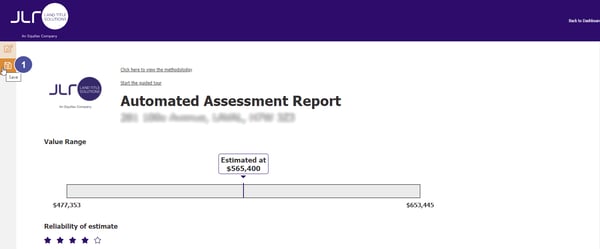
- A new Website page will then open, which will launch the exportation process.
- A copy of your PDF will automatically be saved at the bottom of the property profile and in the My documents section of your JLR account.
Note: the PDF report will only display the information that you predetermined in the interactive version.